Dark UI
Dark UI changes your User Interface into an opaque texture and supports Classic UI/Pocket UI. Not only that, but you can also try the additional mode of this pack with some improved textures from the original.
Review
You may notice some of the textures are still bright. Maybe Mojang Studios just added them and haven't been updated yet, or it could be from the Ore UI (for example, open Minecraft and then go to Achievement).
If you plan to make a project or something else, don't forget to put a link to this pack. If you don't mind, you can mention me (Resourtion).
Image Samples
Here are these image samples.
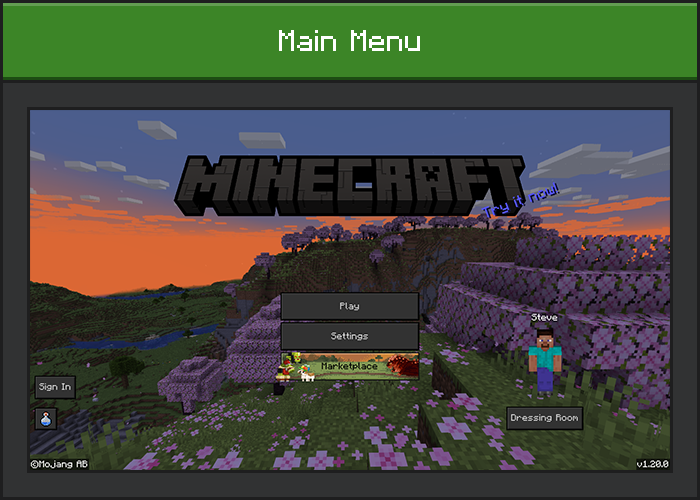
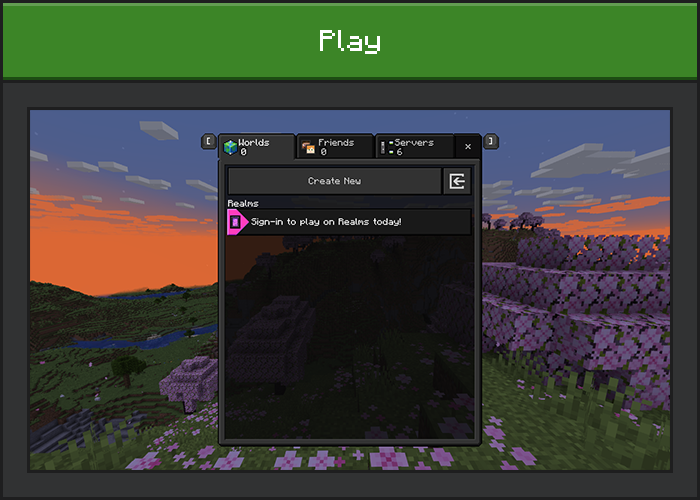
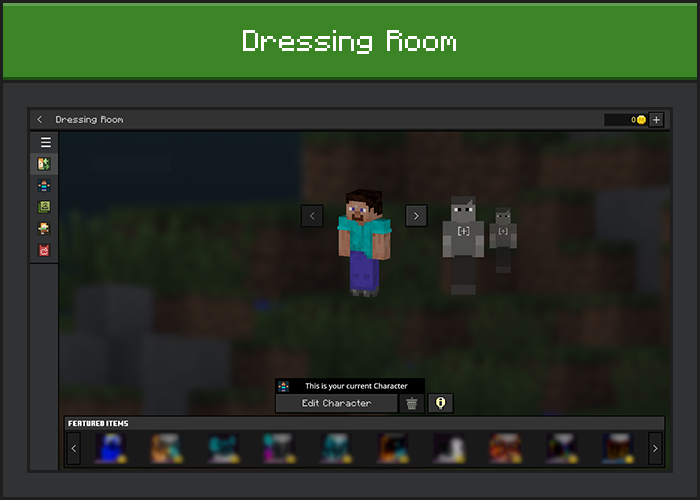
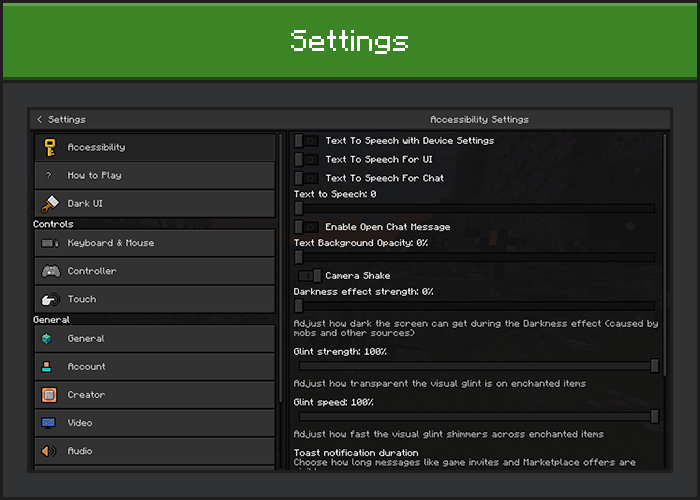
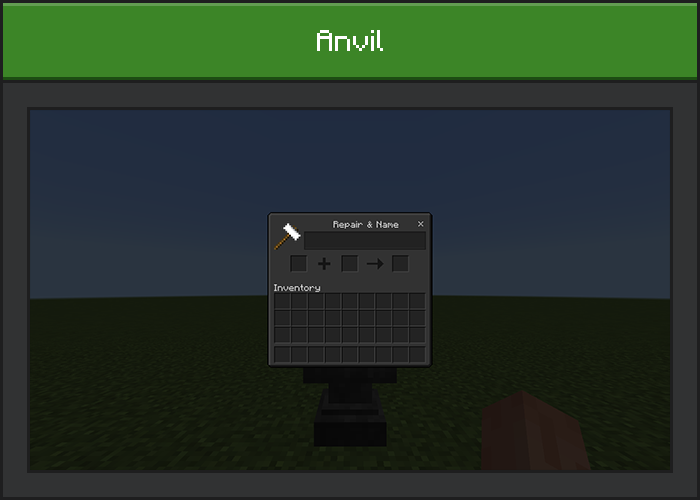
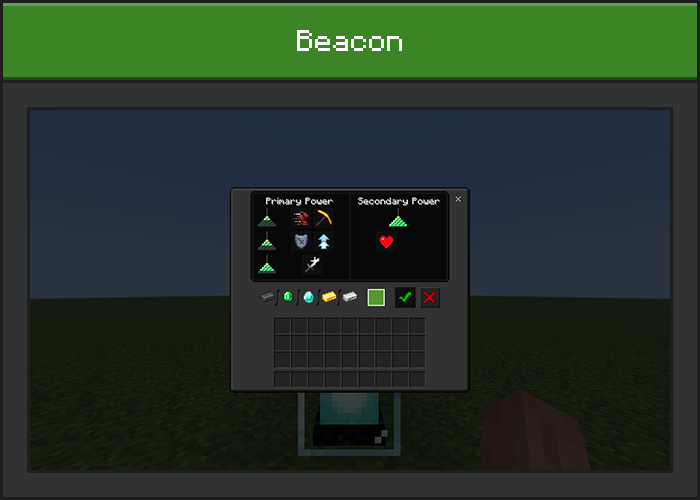
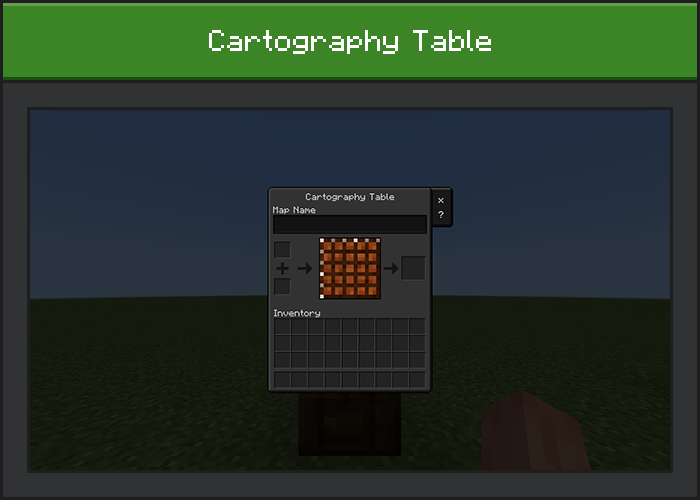
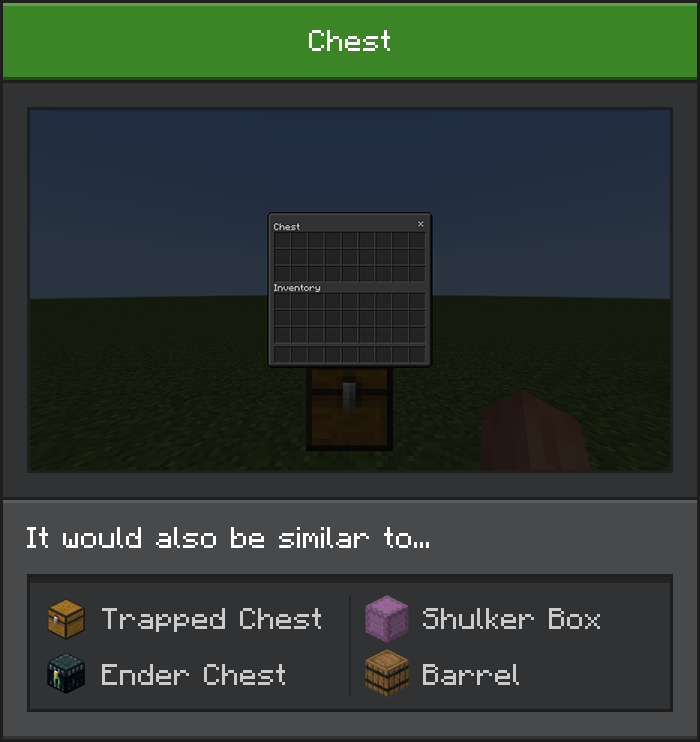
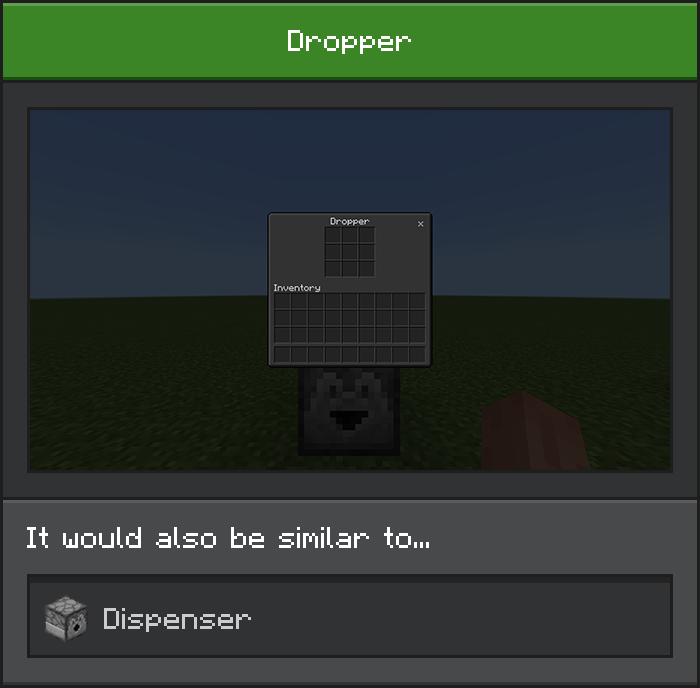
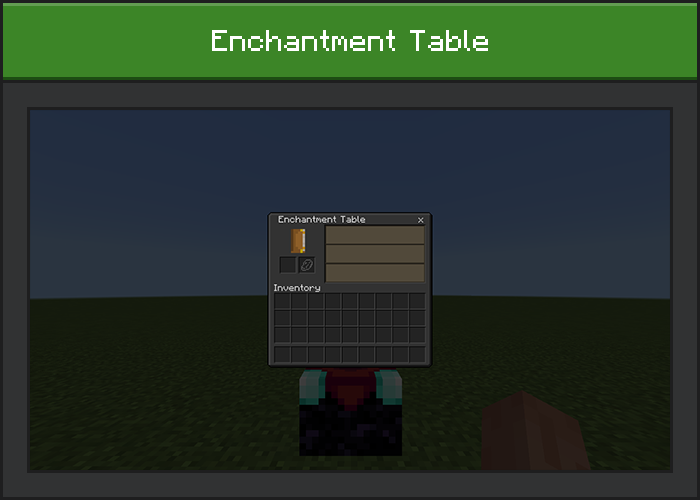
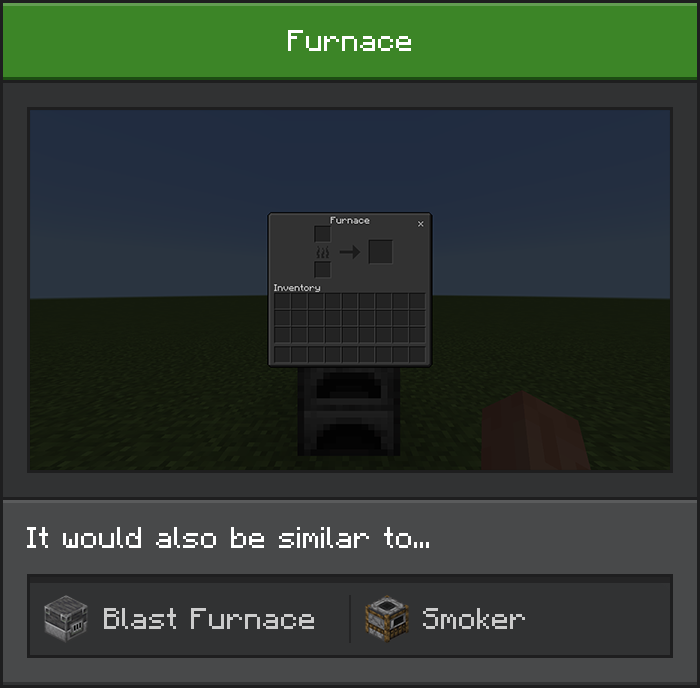
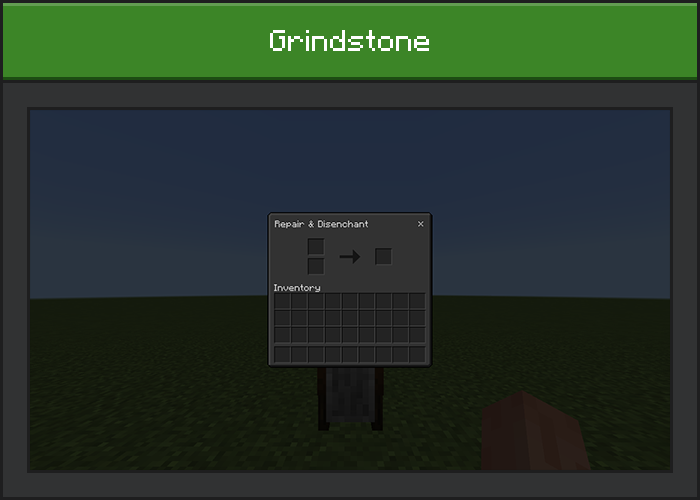
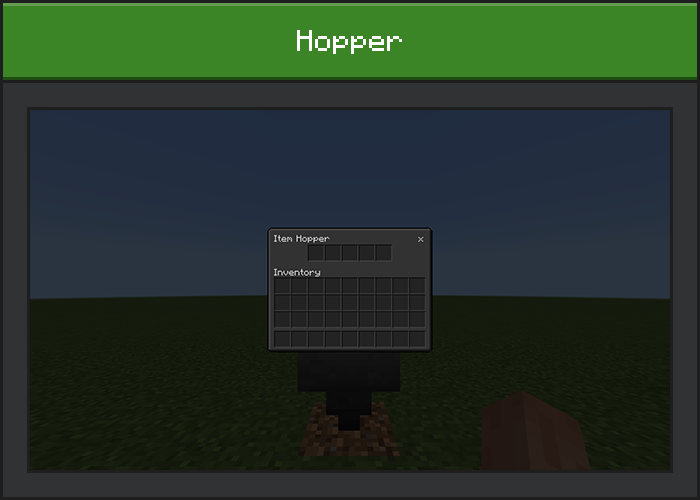
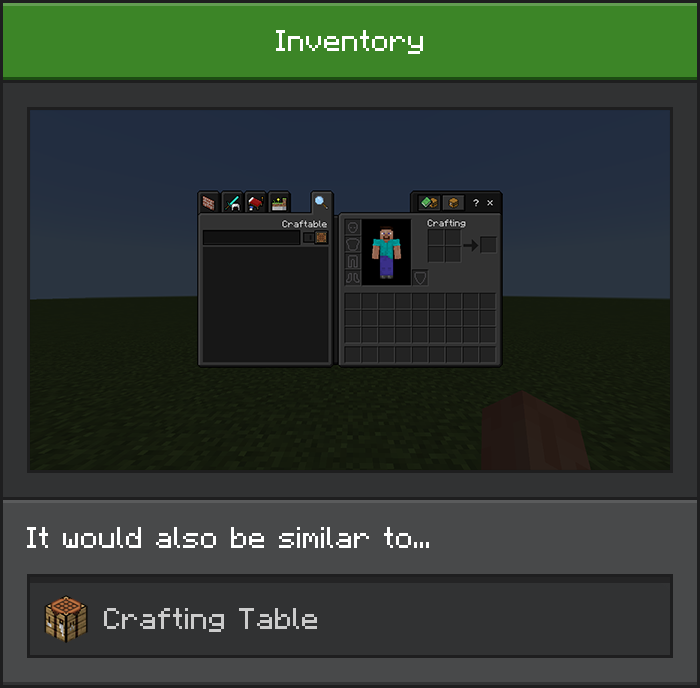
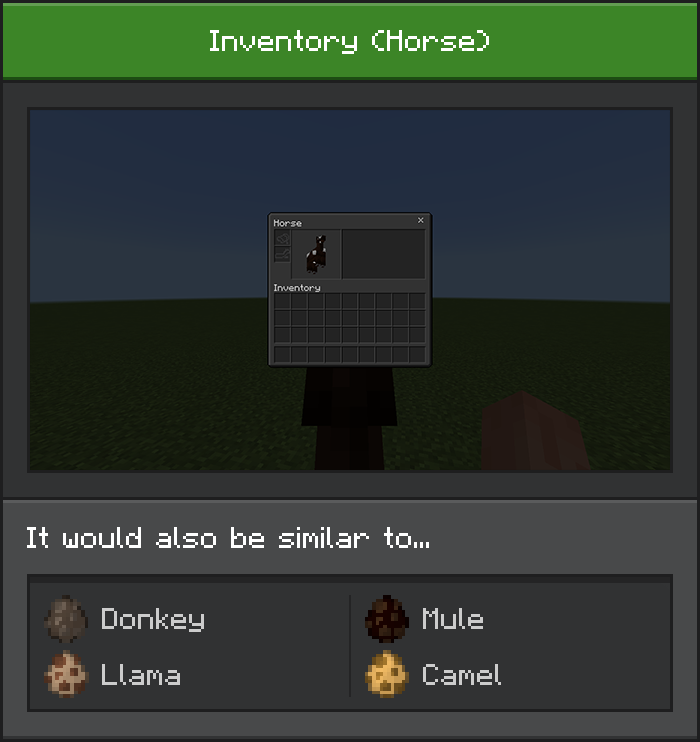
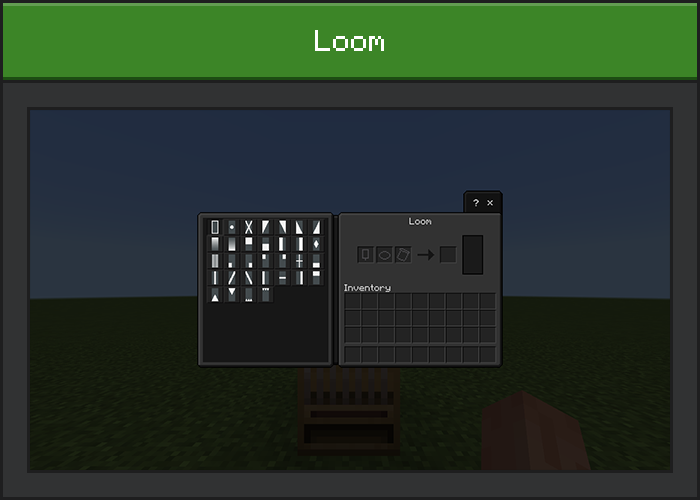
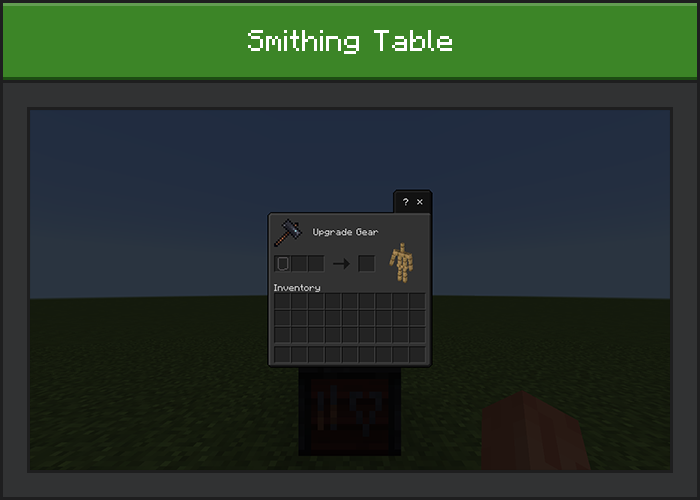
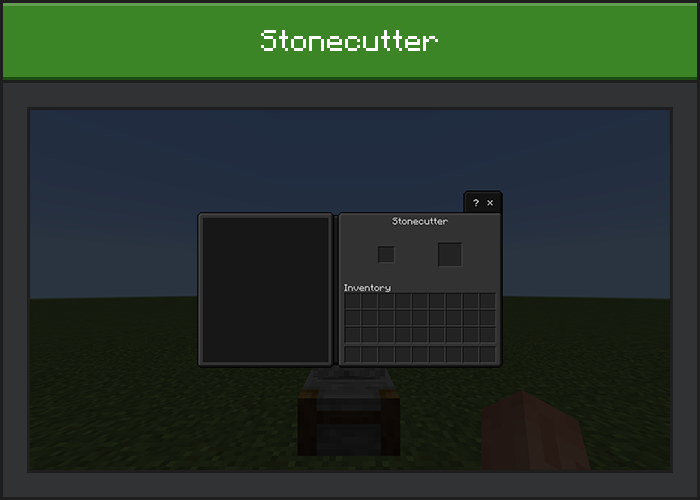
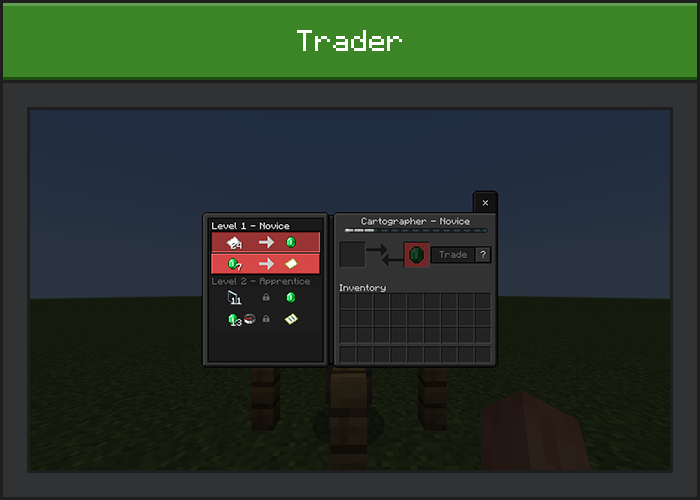
Additional Modes
You can try not only "dark" but also these modes.
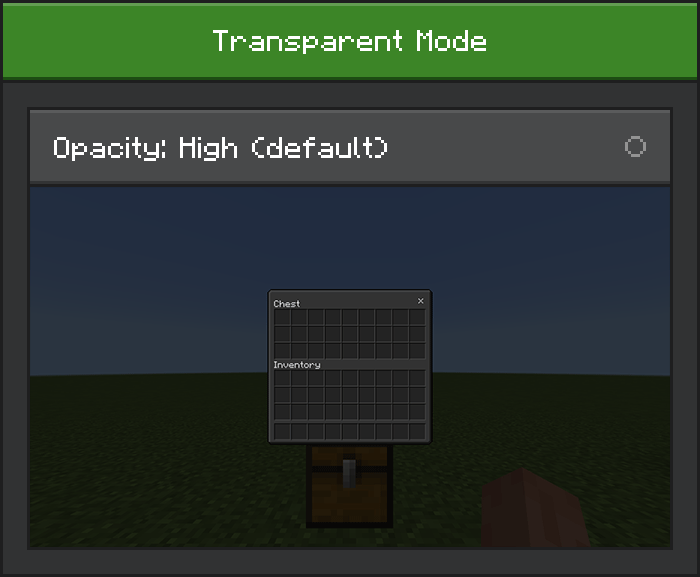
Tips:
- To activate this mode, open Minecraft then goes to Settings > Global Resource > Active > Dark UI > Gear Icon. Set it to Medium or Low.
- You may notice some transparent textures are broken or not transparent at all.
- This only applies to in-game.
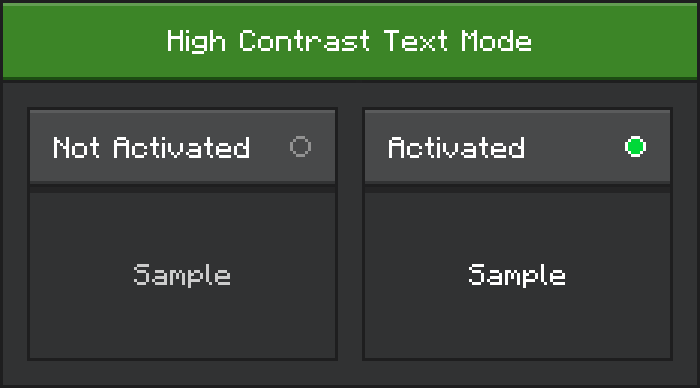
Tips:
- Download and install Dark UI (High Contrast Text) to activate this mode.
- Deactivate Dark UI and activate Dark UI (High Contrast Text) unless you haven't installed Dark UI, ignore this.
Important
You can modify this pack and keep it just for yourself. Don't share or publish the pack as your own!
The original of this pack is Dark Mode by TioPiesze.
Permission Source: Here
For older version of your Minecraft, you can click and download from this page: Here
If you want to donate, click here
Thank you so much.
Have fun!
Highlights
• Crafter Panel Update Fixes.
• Mob Effects Panel Bug Fixes.
Other Changes
• Border Transparent fixes on Inventory.
• Featured & Recommended Skin Packs content is now more compact with the panel.
Installation
Download Guide:
- Click the link download below.
- - Click the link: "Click here to continue (...)".
- Skip advertising.
• Click the button: "Get ...".
• Wait about 10 seconds, then hit the "Skip Ad" button at the top right of the ads.
• Last, wait a few seconds and hit "Free Access". - [MediaFire] - Click the download button.
Installation Guide:
- Open the .mcpack file (It should launch Minecraft automatically).
- Go to Settings > Global Resources > My Packs > Choose "Dark UI" > Activate.
- Use the gear icon to adjust "Transparent Mode".
- Relaunch Minecraft (recommended).
- Enjoy.
creator: Resourtion
updated
